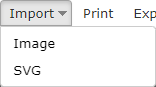
This menu at the top of the screen allows you to import picture files from you computer.
The image option will import JPEG and PNG files. (These re bitmap graphics);
The SVG option will import vector files in in SVG (Standard Vector Graphics) format.
See bitmap and vectors for an explanation of the difference
Pasting external images
If you copy an image from somewhere on the web (e.g. Google images) you can paste it into the drawing area by using Control + V or using the "Paste" button
Importing SVG images
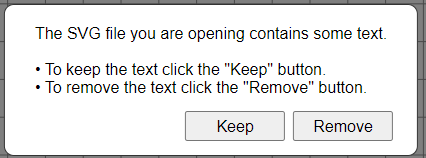
If the file contains text, you will see this message. Click the "Remove" button import the drawing without the text.
If you want to retain the text, click the "Keep". However, to display the text the actual font file must be present on our server so the all the text will be converted to use the "Roboto". This on one of the font available in the font panel and therefore the text can be edited. by selecting the text tool on the left toolbar and clicking on the text.
The SVG imports a grouped object, so if you want to move the text you must ungroup first.
The only caveat is that multiline text imports as a single line you you must edit it and add return codes.