|
<< Click to Display Table of Contents >> Navigation: »No topics above this level«
|
A QR code is like a two dimensional bar code that is can record a lot more information than a simple bar code. "QR" stands for Quick Response.
Click the button on the top tool bar to show this dialog box.
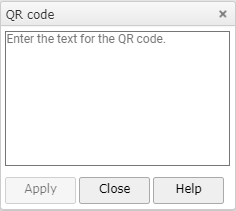
Click on the input box and type the text you want to encode.
When you do this the "Apply" button will be enabled.
Click this button to and the QR code to the centre of the screen.
The example below just contains the words "Hello World"
The default result is a shape with a black fill and no line. You can change the line and fill colours like any other.
If scale the code, keep the aspect ratio constant. The example below scan successfully down to about 1.5cm square.
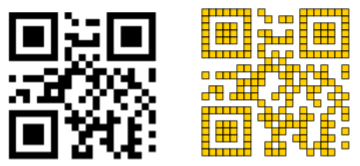
The More text you use the more complicated the code gets and the size will increase.
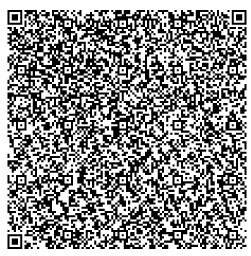
This example has a poem of six verses and is about at the limit of scanning.
Therefore "keep the text short" to ensure success if manufacturing or printing to a small size.
Laser Raster Engraving QR Focus Codes
To laser raster engrave a QR code which has been generated in the app the QR code (and any other shapes) should be exported as an SVG file and then imported into the laser cutting software. NB: Techsoft 2D Design v3 will import SVG files.