The export options are on the menu at the top of the screen. You can choose to export the whole drawing or just the selected items to a file.
The second option will only appear if you have a selected object in the drawing
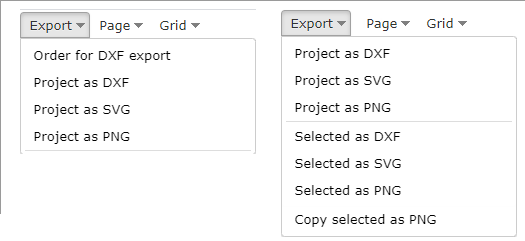
Choosing one of the options will show show the following. The tile will reflect the option chosen.
The "Project to clipboard" option applies if you have two copies of the Focus 2D designer" open in different tabs. This will copy the contents on one tab so it can be pasted into the other as a grouped shape.
Export project as Focus2D
.Focus2D files can be exported from the app by choosing "Export Project as Focus2D" from the drop down menu. This exports the complete drawing file, which can only then be reopened in the app.
There is an option to download the exported file to device or to email it
(see also Copy, Paste and Undo)
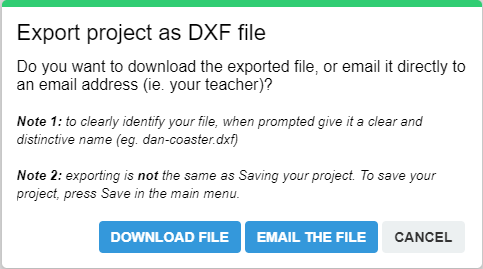
DXF files
The DXF file can be imported into "Lasercut " or "TechSoft Design".
To include a bitmap image in a DXF file, you must first convert the bitmap to a vector drawing. For details of how to do this, see "Image tracing"
SVG files
This is a vector format. The file can can imported (or opened) into programs such as "Adobe Illustrator" or "Inkscape". In the case of "Illustrator" the program doesn't use the correct scaling and the imported object needs to be scaled by 75%. To do this, select the imported object in "Illustrator" and then click on "Object" in the menu at the top.

Choose "Scale" from this menu and then enter 75% in the box
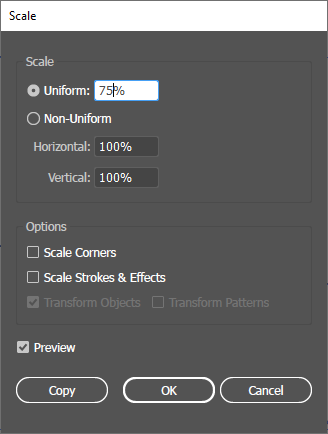
PNG files
This is a bitmap format and the file will open in any graphics editor or word processor.
Copy selected as PNG
This option copies the selected shape(s) to the browser's clipboard as a PNG so that it can be pasted directly into a document as as Word. N.B. This option will not work in Firefox.