![]()
This tool is used to move, scale and rotate shapes. Clicking on anything drawn shows the shape surrounded by a blue bounding box, as shown below. The shape is referred to as "selected". You can select any number of shape, as shown below.
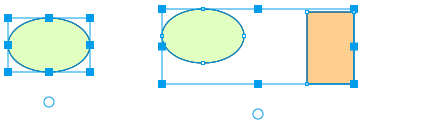
You can select several shapes in two ways:
▪Click outside the shapes and drag. As you do this, a dotted rectangle is drawn. When you stop the drag, anything inside the rectangle will be selected. This is called a "marquee select"
▪Click on the shapes in turn while holding down the shift key. If you click on the same shape again with the shift key down, this will deselect it.
![]() On a tablet selecting the multiselect button on the top toolbar will achieve the same functionality.
On a tablet selecting the multiselect button on the top toolbar will achieve the same functionality.
![]() Select everything in drawing area. Keyboard shortcut: CONTROL + A
Select everything in drawing area. Keyboard shortcut: CONTROL + A
Click and drag on the shape or shapes to move the selection. Clicking and dragging with the ALT key held down will make a copy of the shape and move that.
Rotating shapes
Click and drag in the small blue circle at the bottom of the selection box.
Scaling shapes
Click and drag in any of the small blue boxes.
To scale keeping the aspect ratio, drag one of the corner boxes with the shift key held down or with ![]() this button on the top toolbar selected.
this button on the top toolbar selected.
If you have a mouse with a right button or other "right click" functionality, you can achieve the same result by right clicking and dragging anywhere in the drawing area. This duplicates the functionality of the ![]() "Pan" tool.
"Pan" tool.