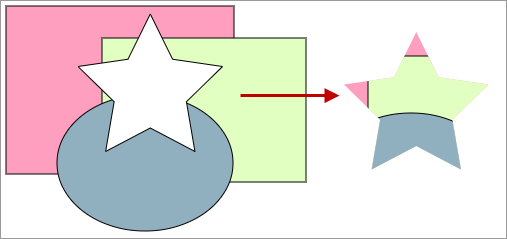
Masking is a way of hiding part of a drawing.
In the example on the left, the star shape is the mask so that only the part of the drawing that are directly behind the mask are visible.
The making process produces a group containing the original shapes and the mask. The original shapes are not modified in any way.
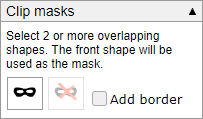
When two of more objects are selected, this panel will appear on the right toolbar. |
|
|
Click this button to use the front shape as a mask. |
|
This button undoes the masking and also removes the mask shape. |
Using compound masks
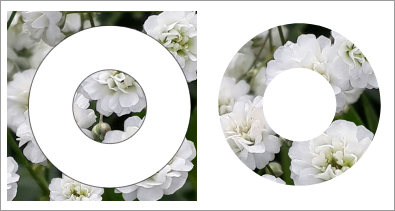
Masking is most useful when it is applied to an image.
In the example on the left, the white 'doughnut' shape is a compound path made by XOR-ing two concentric circles.
You can use any shape or compound path as a mask, but you can't use a group.
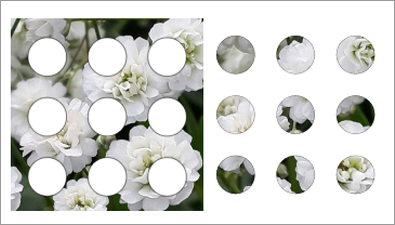
In this example, the mask is made by selecting the nine circles and OR-ing them to produce a simple compound path

In this example uses text as a mask.
This involves several steps to construct the mask.
Add test in the usual way (see Adding text for details)
![]() Convert the text to to a path
Convert the text to to a path
Ungroup the converted text.
Select all the letters and OR them to make a compound path