|
<< Click to Display Table of Contents >> Navigation: »No topics above this level«
|
This button on the top toolbar shows a pop-up dialog box where you can design some common types of gears.
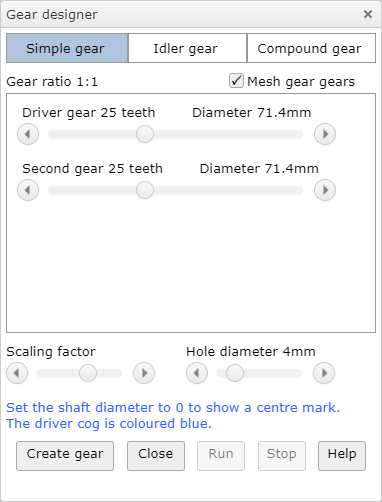
Use the buttons at the top of the dialog to choose the type of gear.
Simple gear

Idler gear

Compound gear

In each case you can use the sliders to set the number of teeth on each gear wheel.
The "Hole diameter" slider sets the diameter of a hole for a shaft in the middle of the gear wheel. If this is set to zero, a centre mark is draw instead of a hole.
The scaling factor (module) sets the size of the teeth and hence the diameter of the gear wheels.
Click the "Create gear" button to draw the gear.
While the dialog is on the screen, you can any of the parameters and click the "Create gear" button again to see the effect.
![]() Once a gear has been drawn, two extra buttons are shown so that you can animate the gear.
Once a gear has been drawn, two extra buttons are shown so that you can animate the gear.
Exporting to DXF
Uncheck the "Mesh gear wheels" box at the top of the dialog. This will space the gear wheels so that they don't overlap. Any fill colours are ignored in the DXF file.
Editing a gear
Once the dialog is closed, the gear can be edited either by double clicking with ![]() select tool or by selecting the gear and then clicking the
select tool or by selecting the gear and then clicking the ![]() button on the top toolbar. Either method will show the gear dialog where you can make any changes.
button on the top toolbar. Either method will show the gear dialog where you can make any changes.
The gear is drawn as a grouped shaped and like any other shape you can scale it or un-group it. However if you do this it won't be recognised as a gear and the instructions above will not work, even if you subsequently regroup it.