The default setting shows an A4 page in landscape orientation. However, you can change the size from the "Page" menu at the top of the screen.
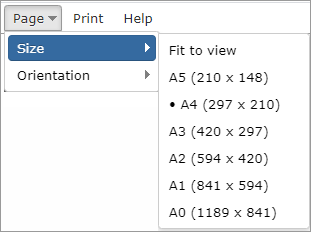
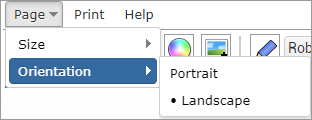
If you choose a size other than "Fit to view", there is an option to set the page orientation.
Zooming




|
<< Click to Display Table of Contents >> Navigation: »No topics above this level« View settings |
The default setting shows an A4 page in landscape orientation. However, you can change the size from the "Page" menu at the top of the screen.
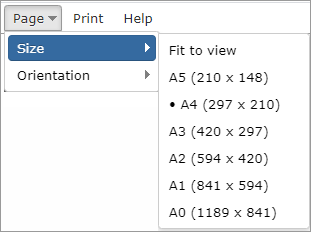
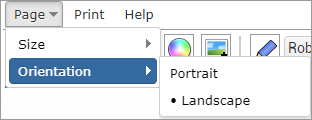
If you choose a size other than "Fit to view", there is an option to set the page orientation.
Zooming



