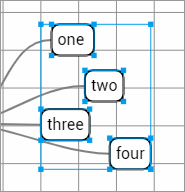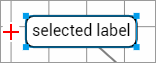
The selected label is shown with a blue box around it and can be moved by dragging the label. Dragging the central project label will move all the labels.

If the selected label has children, the children will move to the other side of the label when it crosses the centre line.
When selected, a label shows a plus sign. Labels on the left of the project label show the plus sign on the left: labels on the right of the project label show the plus sign on the right. The project label itself shows plus signs on both sides.
Clicking this will add a child label to the selected label.