You can rotate the 3D view by dragging on the dark blue background. On a device with a mouse use the left mouse (primary) mouse button. On a touch device use a single finger touch.
You can pan the view by dragging with the right mouse button or with a 2 finger touch.
Selections
You can select single objects by clicking with the left mouse button or with a single finger touch. The selected object is shown as semitransparent. The axes (X, Y and Z) are also shown
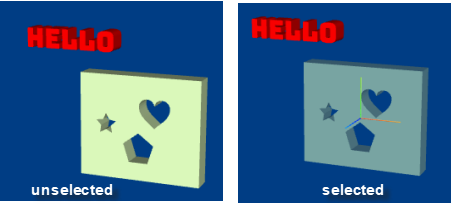
You can change the colour of the selected 3D object by choosing a new fill colour in the colour palette. N.B This will also change the fill colour of any selected 2D shapes.
You can drag a selected object forwards and backwards along the Z axis (shown in blue).
|
This button deletes all the 3D objects. |
|
This button deletes the selected 3D object. |
|
This button makes a screen capture of the 3D view and pastes it as a PNG image into the drawing. |
The slider will change the thickness (Z dimension) of the selected 3D object.