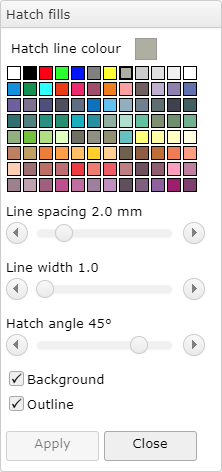
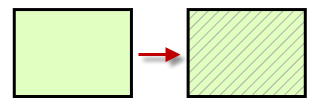
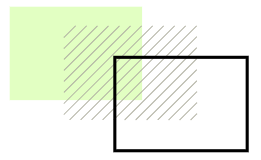
The two check boxes allow you to show or hide the background and/or the outline.
The colors for the background and outline can be changed using the "Fill" and "Line" properties on the right toolbar, in the same way as any other shapes.
Editing hatch fulls
Select the hatch filled shape and display the popup dialog if it's not already visible. Clicking on the colour palette or the check boxes will apply the changes immediately.
If you change the line spacing, line width or hatch angle using the sliders, you will need to click the Apply button for the changes to take effect.