|
<< Click to Display Table of Contents >> Navigation: Path editing tools >
|
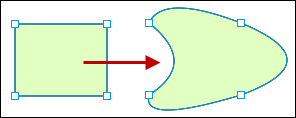
Click on any line and drag to bend it. The picture shows the result of bending each of the four sides of a rectangle.
You can also click and drag in the small boxes to move the points of the shape.
If you have a mouse with a right button or other "right click" functionality, you can achieve the same result by right clicking and dragging anywhere in the drawing area. This duplicates the functionality of the ![]() "Pan" tool.
"Pan" tool.
The video demonstrates the use of a combination of the tools.