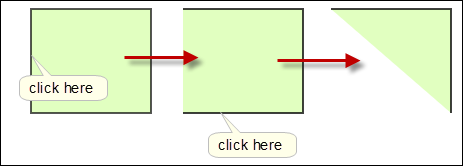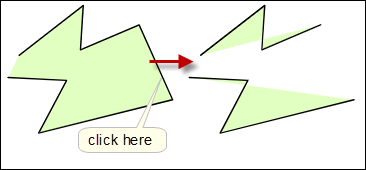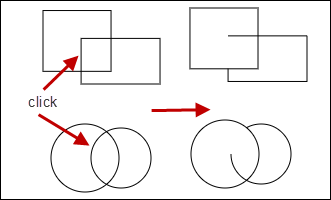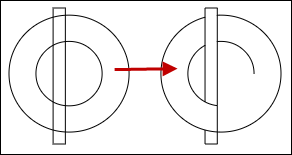Click on any line in the shape to delete the line. The picture on the left shows the effect of deleting lines in sequence starting with a closed shape. Note that the fill is also modified.
The picture shows the effect of deleting a line from the middle of an open path. The result is two separate paths.
Overlapping shapes
You can delete intersecting lines from overlapping paths. In the case of shapes made of curves, this may only delete part pf the intersection.
e.g. The circle is made up of 4 curves and in the picture, only part of the top left curve is deleted. Click again to remove the remaining part.
Concentric shapes
In the picture on the left, the two circles don't overlap. You can still delete intersection lines, but to work correctly, the inner circle must be behind the outer circle. If you have drawn the inner circle after the outer circle, select the inner circle and then use this button on the top toolbar