|
<< Click to Display Table of Contents >> Navigation: Dimensioning >
|
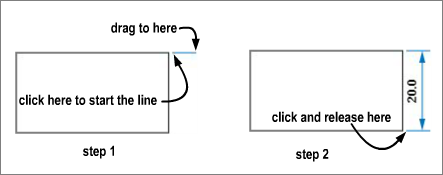
This is a two step process. First click and drag to draw the first leader line. This should be close to, but not touching the shape.
Now just click and release where you want the second leader line to start. Line is drawn and the measurement (in mm) shown automatically.
In the picture, the dimensioning starts in the top right corner, however you can start at any corner of the rectangle.
For horizontal and vertical dimensions, you can adjust the length of the arrow in the panel on the right.
First, turn off the grid snap. Now select the dimension and the current length will be shown in the panel on the right. Enter a new value in the box and press return.