|
<< Click to Display Table of Contents >> Navigation: »No topics above this level«
|
This button on the top toolbar shows a pop-up box where you can design patterns with a rotational symmetry.
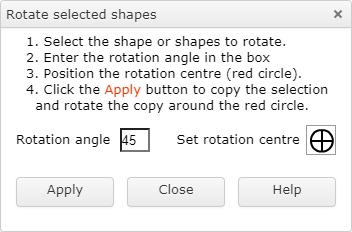
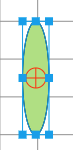
If the pop-up box is showing, and there is a shape selected, the rotation centre is shown as a red circle at the shape's centre.
At this point you can select the "Set rotation centre" button ![]() and move the rotation centre by clicking on the drawing area.
and move the rotation centre by clicking on the drawing area.
The picture below shows the red circle moved to the bottom of the ellipse. The ellipse is selected.
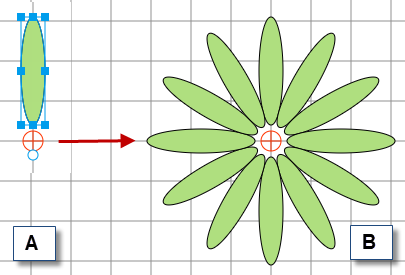
Each time the "Apply" button is clicked, the ellipse is copied and the copy rotated by 30° around the red circle. The picture shows the result of clicking the button 11 times.
You can use any shape or a group of several shapes as the starting point.
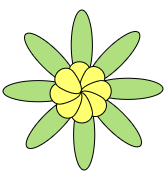
Tip: If you want to repeat with a second shape and/or a different angle, it's a good idea to group the existing pattern first
In this way you can build up more complicated patterns.