
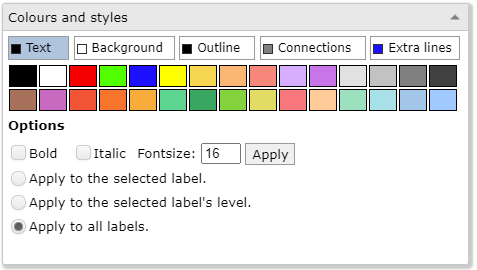
Use this dialog to change the colour and style of anything on the screen.
The dialog has five tab buttons so you can set what you want to change.
Choose colours by clicking on the palette. The selected colour is shown with a black border. This won't be obvious on the palette if the selected colour is black, so the colour is also shown on the tab button.
Changes can be applied to:
o Just a selected label,
oAll the labels in the same level as the selected label
oAll the labels in the mind map.
Once you set a colour or style for a tab, that colour and style is used for any new labels.
See also Label levels